Disposing of Old Computing Devices Securely
We all have electronic leftovers at home. Learn about how to prepare them for recycling and reuse without worry that your data will be compromised.

If you're like, well, anybody these days, you've probably got some old electronics that you're done with but you aren't sure how to best dispose of them without violating local garbage and recycling laws, and in a way that ensures your data is not left to be compromised by someone who gets their hands on the device. For some of us, this means a hidden stockpile of old equipment (think Monica Geller's hall closet) that we collect and don't know what to do with.

Fear not, there are some concrete steps you can take to recycle your old equipment safely, securely and appropriately. The first step in most cases is making sure that the data on these devices is unrecoverable by anyone along the way who gets their hands on them.
Optical Discs
These are the easiest to dispose of. Most paper shredders are capable of destroying optical discs like CD's, DVD's, etc. with ease. Just remember to start with an empty receptacle (you can't recycle these shreds with your shredded paper) and only feed in one disc at a time - removed from any sleeve or case. If you lack a shredder, or lack one with enough grunt, optical discs are pretty brittle, so if you put on some safety glasses you'll probably be able to break them in half by hand, or with the help of a couple pairs of pliers. Be warned, they'll shoot shards out everywhere, so that can be a mess to clean up. Microwaving them works too and gives off a lovely light show of sparks, but I'm not sure that's a good choice for the longevity of your microwave oven. CD's can't generally be recycled in your regular recycling, but they can be at appropriate facilities.

Flash Drives/Thumb Drives/SD Cards
These are best handled via physical destruction as well. I'm a fan of the two-pliers approach where I simply twist or crack them apart. When I can easily remove the cover first I do so, to make sure I can get to the chips on the board, in the case of USB drives. Safety glasses aren't a horrible idea here either.
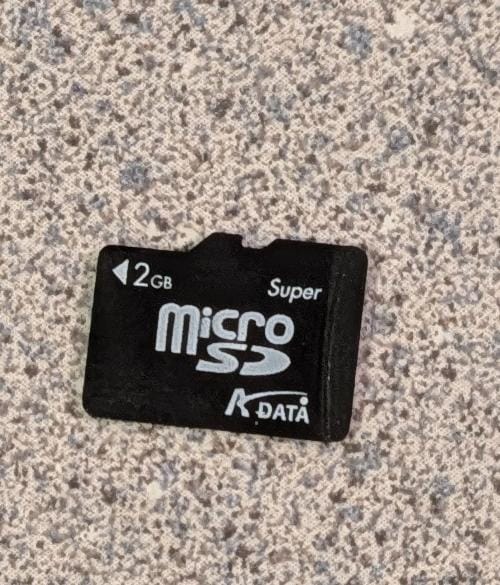
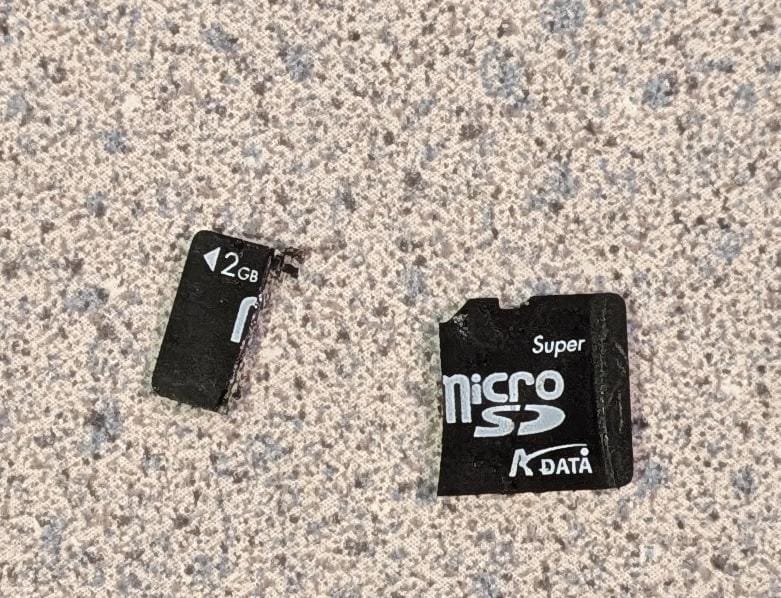



That MicroSD card and that USB drive won't give up any more secrets!
Spinning Hard Disc Drives (HDD)
These are more and more rare these days, as Solid State Drives (SSD) have all but replaced them in consumer applications. However many popular high-capacity external drives and drives for things like NAS systems are generally still HDDs. There are multiple options for safely disposing of these.

If You Want To Let Someone Else Use the Drive
If you're hoping to let somebody else use the drive going forward, or might even save it for your own purposes, software like Darik's Boot and Nuke (DBAN) is available to wipe the HDD's data by overwriting it multiple times sector by sector. There are also a number of commercially available packages that will do this and provide a certificate as evidence for corporate compliance reasons. This is a great option for passing along an old computer or laptop to someone who has a use for it because it doesn't require performing surgery on the computer to get the hard drive out first.
If You Don't Want the Drive Used Again
Well, now we're back to physical destruction. Options include:
- A sledge hammer - don't be fooled, those 3.5" drives are pretty robust, you're gonna have to give it a good several whacks, and safety gear is a must
- Tiny screwdrivers to take the whole thing apart meticulously - this is kinda fun, there's a beauty to those mirror-smooth platters when you get the cover open.
- A drill press to drill through the platters (pick your spot carefully to drill the actual patters)
- A large electromagnet to just fry the data off the drive
I'm sure there are other options, but those are the ones that spring most readily to mind.
Solid State Drives (SSD)
Internal SSDs come in two basic varieties:
- HDD replacement form factors (2.5", etc)
- M.2 "stick" drives of various lengths

If You Want To Let Someone Else Use the Drive
Unlike with HDDs, I'm not aware of any open-source software like DBAN that will properly erase them. The strategy for erasing an SSD is different from erasing an HDD for esoteric reasons that you're welcome to research on your own, but suffice to say they read and write data very differently than each other.
That said, many of the SSD manufacturers offer utilities that can erase their own SSDs securely. Otherwise there are commercial software options available that claim to erase them as well.
If You Don't Want the Drive Used Again
Well, physical destruction gets another chance! For the M.2 drives, I'm again an advocate of snapping them with a couple pairs of pliers or drilling holes through the larger chips.
For HDD-compatible form factors, I think your best bet is actually taking them apart first and then destroying the circuit board. Why, well have a look at the interior anatomy of a 2.5" SSD:

Drilling in the same place you would for an HDD will probably only put holes in the case of an SSD, and that won't destroy the data. (scroll back up and compare to the picture of the 2.5" HDD) You have to find the actual memory chips and do something to them. You could make some assumptions and get out your drill, or you could take the drive apart and then break or drill the circuit board.
Tablets and Smart Phones
Your options here are a lot more limited. I don't recommend physical destruction of the device because of the high probability (like almost 100%) that it contains a lithium based battery. These batteries are notorious for reacting poorly to physical damage - like catching on fire and/or exploding. Doing enough damage to destroy the device's storage likely will mean harming the battery. For these we're essentially stuck with the built-in "wipe" or "reset to factory defaults" options from the manufacturer.
There are commercial software solutions that claim to erase mobile devices like these as well. I haven't tried any of them out, so I can't recommend them.
If you're really determined you may be able to find an online tutorial on how to take your phone or tablet apart, and if you do that you may be able to safely destroy the memory on the device, but I don't see most of us going through those steps - even I've never done that and I've destroyed plenty of HDDs, SSDs, and other drives in my time.
Internet of Things Devices
We've all got them - Roku, Apple TV, wireless routers, smart speakers, smart rings, fitness trackers, networked printers, Smart TVs, etc. This includes "smart appliances" like ovens, refrigerators, and the like. At a minimum these devices probably have WiFi credentials to your home network, and at worst they have biometric data, login information, and other data you'd still like to keep safe. Like with the tablets and smart phones, we're generally only able to perform some sort of "factory reset" on these devices and don't have other means of ensuring our personal data is removed. But whenever possible I definitely suggest going through that reset process before recycling this sort of equipment. I also recommend going into whatever management console you have for them - the Roku app or Sonos app, for example) - and removing them from the list of authorized devices on your account.
Computers
I built my first custom computer in college. I've been in and out of both desktop and laptop computers countless times in the decades since. (No, YOU'RE old!) They hold no special mysteries for me, but I recognize that's not necessarily the case for you. So I'll break this down into three categories for safely removing data from these devices.
Reset to Factory Defaults
Microsoft Windows, Apple MacOS, and Google's ChromeOS all offer a "clear all my personal data" option for people who want to erase their own data and still leave a 100% usable computer. This option is generally acceptable unless you're a particularly risk-adverse person.
Use a Data Deletion Application
As mentioned earlier, DBAN is a great option for deleting data on HDDs, but SSDs require other software. Either of these options is easier to perform when the drive is still in the computer. Generally these options will work on Windows computers, or computers that could run Windows at least. MacOS and ChromeOS computers are harder to address this way. Completing this step gives you a "blank slate" on which you can choose to install a fresh operating system, such as Linux or just reinstalling Windows.
Data Storage Removal
Desktop computers usually come apart with a few screws. Laptops need a bit more finesse, but generally a few small screws on the bottom and some careful prying of the panel will get you inside. Once inside you just need to identify the hard drive and remove it.



Examples of a Desktop computer with 3.5" HDDs, a laptop with an M.2 drive, and a laptop with a 2.5" SSD or HDD
Once you've removed the storage device you can use one of the means described earlier in this post to clear the contents.
Not Comfortable Doing These Things?
I get it. Many of us aren't comfortable in the kitchen. Others don't feel adept at taking care of their plants. And some of us aren't comfortable taking apart or "factory resetting" electronics. I'm willing to bet that among your family and friends you know somebody who would be willing to help you out in return for anything from a gift-card to dinner to offering to help them weed and plant their flower beds.
Recycling These Items
You're not just tossing these in the trash, right? Technically that's probably illegal in your area, and it is a great waste of recyclable and reusable items. Here are a few better ideas.
Hand-Me-Downs
Your circle of friends and family may have good use for some of these devices. Just because you're done with that Sonos speaker doesn't mean it's done playing music. That laptop could last another 5 years running Linux. That phone could get Ubuntu Touch put on it and be a great testbed for someone who wants to use it.
Charitable Donations
There are a number of organizations that want working electronics for various purposes. Some want cell phones to support victims of domestic abuse, others want computers to teach people how to build and troubleshoot computers, still others want to give laptops to students who can't afford them.
Community Recycling Centers
You're not likely able to recycle these devices just by dumping them in with your glass jars, aluminum cans, and Amazon boxes. In many communities there is a dedicated recycling center for things like electronics, hazardous household waste, and other items that can't go into your regular recycling. Most of the time these will freely accept electronics - though many may charge a nominal fee for TVs and stand-alone monitors.
Community Recycling Events
Communities that don't have permanent recycling facilities often offer periodic electronic recycling events. Check with your town, township, or county's website to see when one may be happening near you.
For Profit Recycling Companies
In communities that don't have municipal recycling centers you may need to contact a for-profit recycling organization and bringing your electronics to them for a fee.